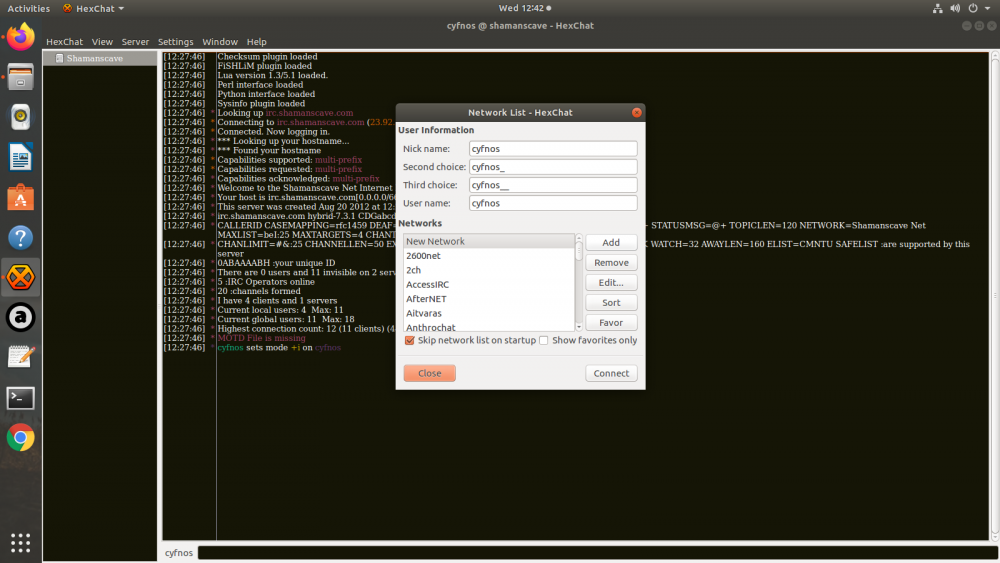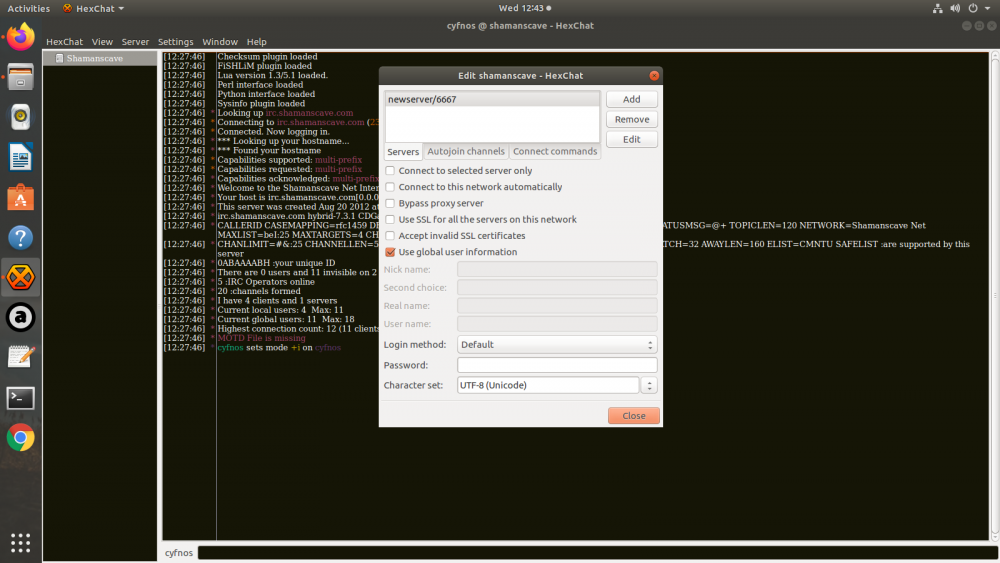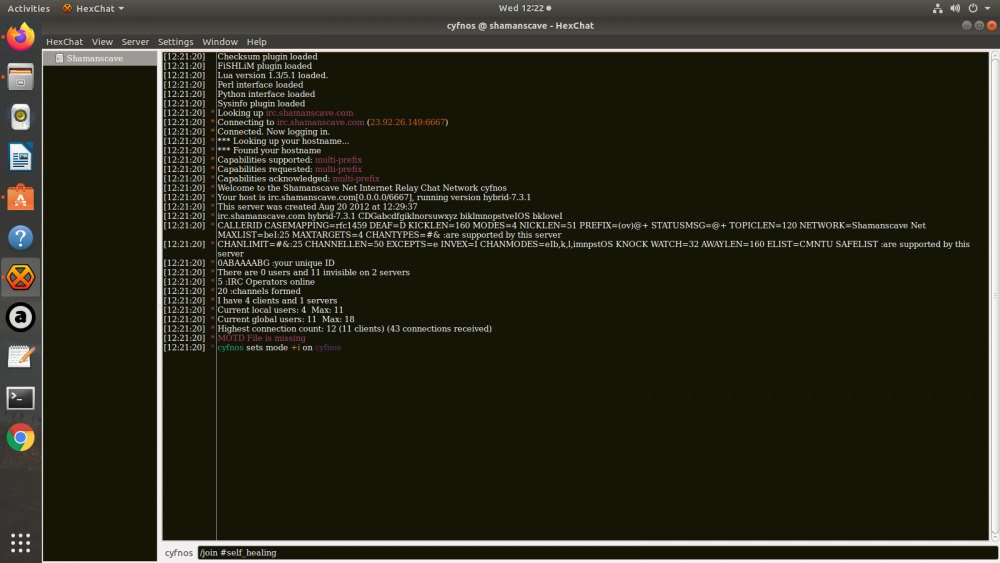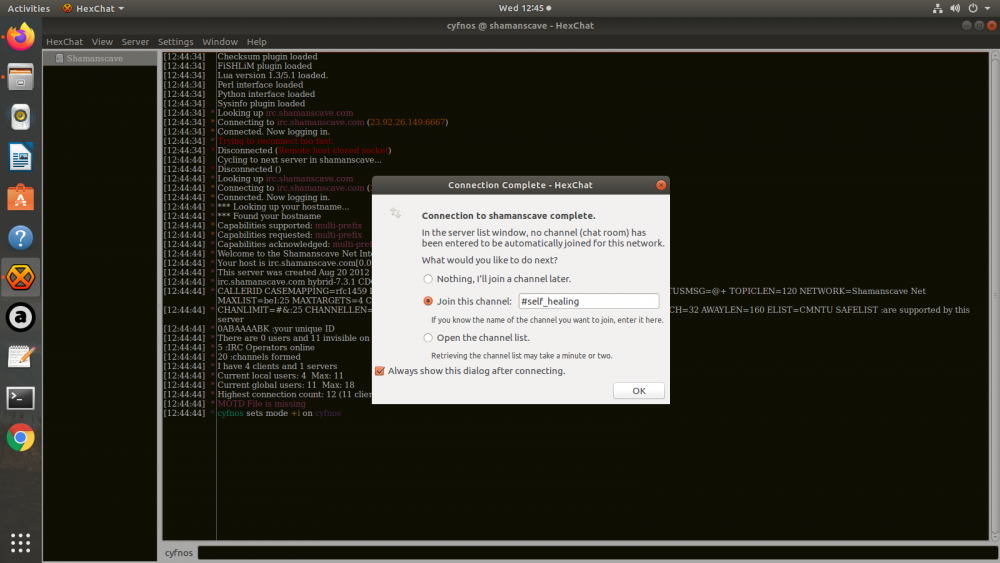The Caverns Student Library
Longer IRC Tutorial For Hexchat
Hexchat is open source and free to use although I think there is a shareware windows version, I believe you can use it across all platforms, I am on Ubuntu.
First you have to download and install Hexchat, searching online for it you can find their site and download the correct version for your system.
Hexchat comes with many servers pre-installed but shamanscave is not so we have to add it. To do that go into the Hexchat tab (top left) and select "network list", a small window will open, then click on "add" and on the left column you will see "new network" coming up, change that to the name you want for shamanscave, I use "shamanscave" then hit "enter". At the top of this small window you can also choose your nickname(s) for the chat room, you'll see "nicknames, second choices, third... etc"
After that click on "edit" (make sure "shamanscave" is selected before you click on "edit"), a new window will open, at the top you will see "newserver/6667" click on it and change it to "irc.shamanscave.com/6667" then hit "enter", on that window I would also select (underneath) "connect to this server automatically" so each time you open hexchat it connects to shamanscave irc server automatically. Then click on close and you are done.
Close Hexchat and open it again to check if the connection is working if it does then you can join a channel by typing /join #nameofchannel on the bottom of the screen and hit "enter", another way to join a channel is to go on the server tab (top 3rd from the left) and select "join a channel" a small window will open and you can type in the channel name and click OK.
Another way to join a channel is if you have Hexchat connecting automatically to shamanscave on opening it will also open a window to ask you what you want to do next you can then type your channel in that window and hit OK.
I am putting some screenshots below,. If you are joining a class with a computer I would suggest you get some IRC software, they are handy, more robust and safer, you can also save your raw logs or put a nick in even if you are not home to be in class but then can access the log later if you do that make sure you disable screensavers and hibernation so your computer is on the whole time. if you are logging a class because you can't attend it live change you nickname to "mynickname-log" so the teacher knows your situation.
Hope this helps,
C